Getting Started 02: Import & Export
Import your assets in Valkyrie
Valkyrie Engine allows you to import Meshes, Rigs, Animation and Maps (Texture, Alphas, Etc.) to build your own applications.
The Current Version supports these formats:
.dae (Collada), FBX, .Obj, .Ply, .STL, .3DS, .IFC, .scene and .ach.
Import Step 01
Within Valkyrie, select the File Explorer icon from the Library panel to open the Data Folder of your current project.
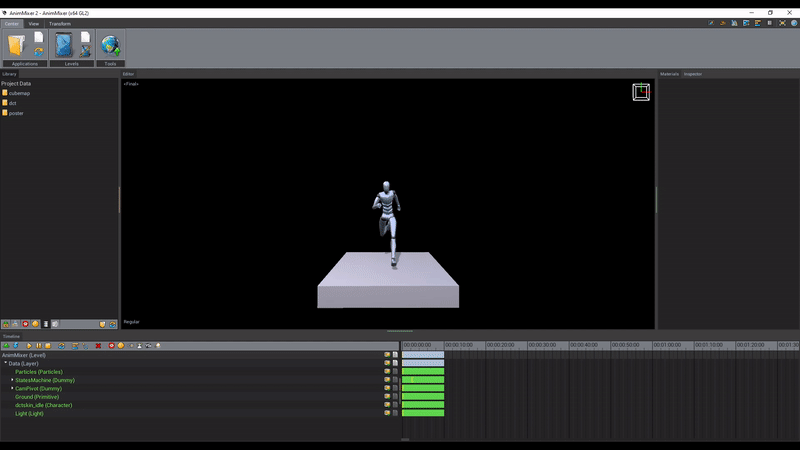
Import Step 02
Drag any files and assets you want to use in your project in the Data Folder you just opened (Texture, 3D Mesh, Rigs, Etc.).
Import Step 03
To review all the imported assets within Valkyrie, select the File Explorer icon within the Library panel. All of your imported files will appear here.
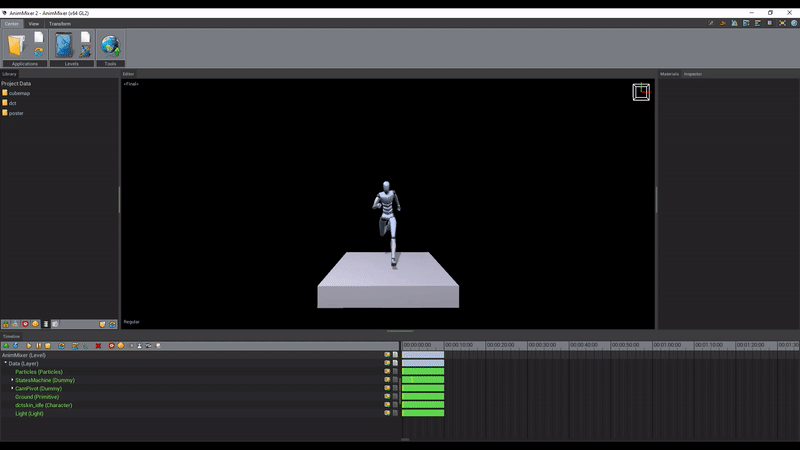
Tips: You can refresh the Library tab by clicking on the Refresh Icon beside the File Explorer Icon.
Export your project in Valkyrie
Export modes
Within Valkyrie, you have 3 different export settings to choose from:
-
Exe File
This Exe mode allows you to generate a Microsoft Windows Executable file. As all EXE files, it will run smoothly on any Windows machine, without the need for any other software install. -
Player File
Use Player mode to generate a VPK file that can be played on any mobile devices with our app We3D, but also on all Mac / Windows computers where the Valkyrie software installed. -
Project File
Use Project mode to generate a compressed Archive (.zip file) of your entire project that can be easily transferred, opened & edited by other users.
Export Step 01
On the top left corner of Valkyrie, in the Center tab and the Tools section, select the Publish Application Button.
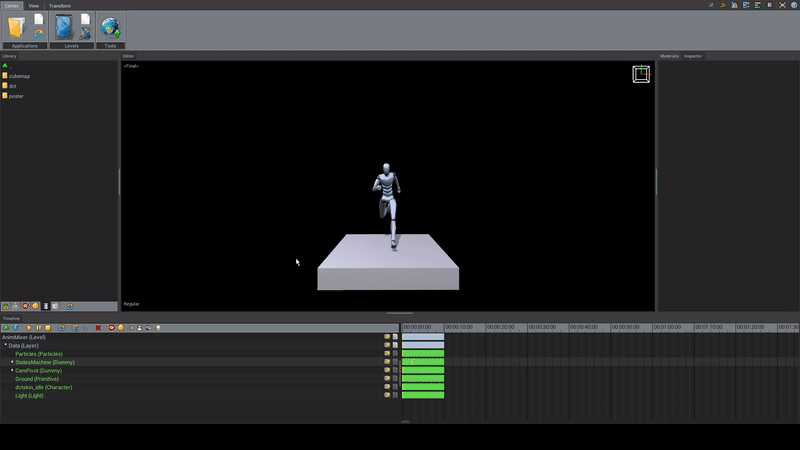
Export Step 02
- Under Profile, select your desired export mode.
- Select Explore to choose your export file location.
- Click Export to export the project.
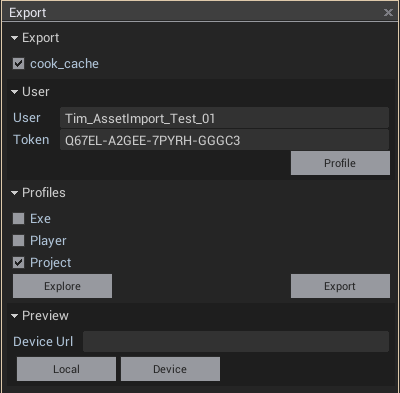
Links to other Valkyrie tutorials
This concludes the guide. Do click below for the next step in your learning journey.
Or return back to the guide list.