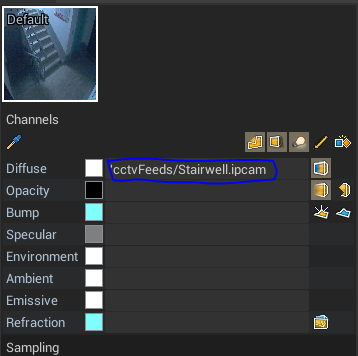Simple IoT Dashboard
Monitor your IoT data and display video-surveillance feeds with this ready-to-use real-time 3D dashboard. Build the digital twin of your premises and you're ready to go!
Click on the button above to try it in your browser now! The web version of the template will load and allow you to interact with the end product (please note that the CCTV live feed works only on desktop/mobile apps at the moment).
This sample is a a practical example for the BIM/IoT industry of what you can build in Valkyrie with no code. Feel free to download it and adapt the dashboard to your own infrastructure.

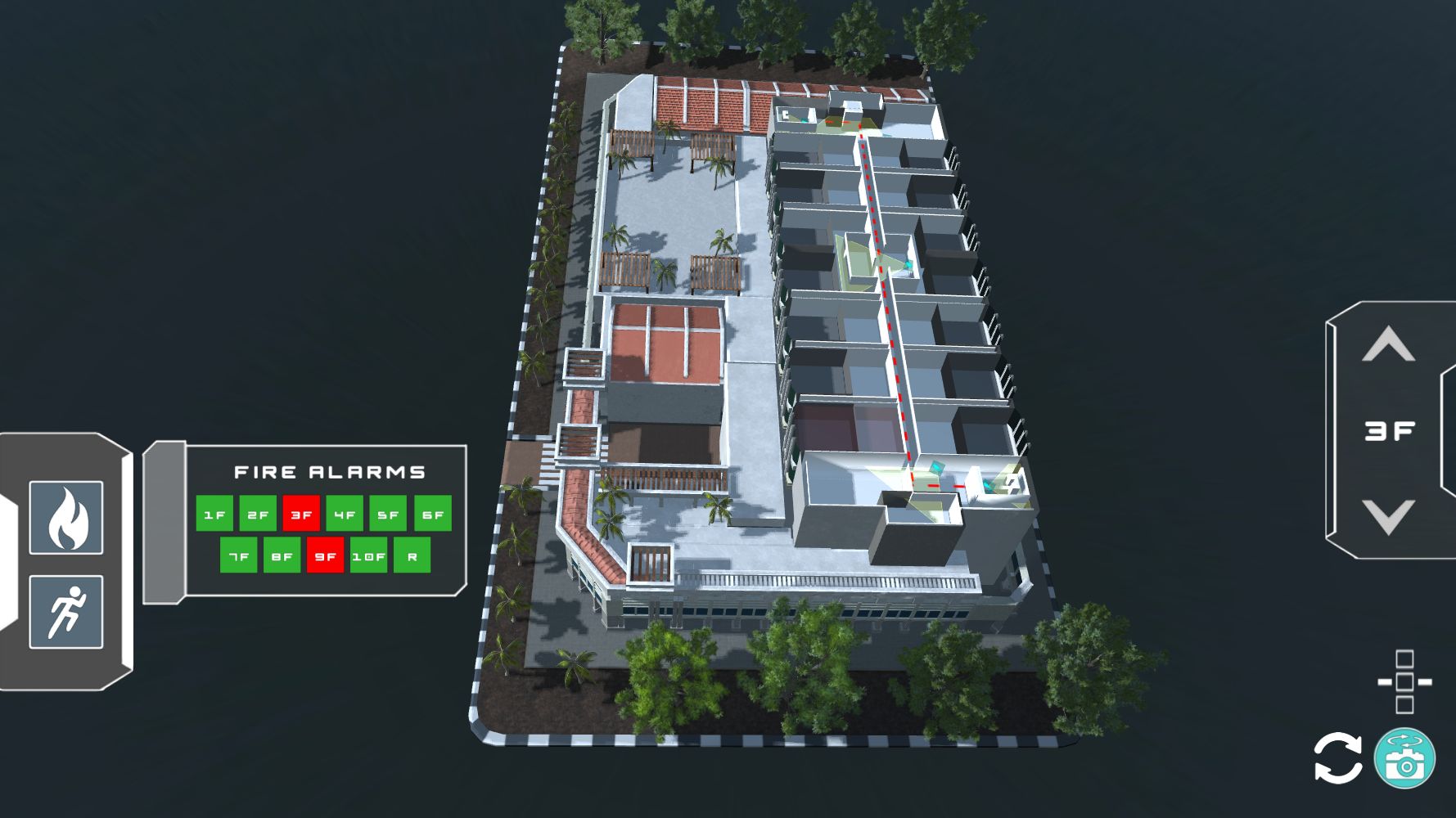
Downloads
- Vpk Download. This is the exported application that you can experience on your phone with We3D or desktop with Valkyrie.
- Vlk Project Download. This is the source project that you can tinker with in the Valkyrie editor.
Vpk guide
Quick guide to using the app on browser or desktop:
- Press & Hold Left Click to Rotate the camera
- Use the Mouse Wheel to Zoom In / Out
- Press the Middle mouse button to Move the scene horizontally & vertically
When using We3D:
- Press & Hold one finger to Rotate the camera
- Use the 2 fingers pinch action to Zoom In / Out
Here are the main features of the IoT dashboard template:
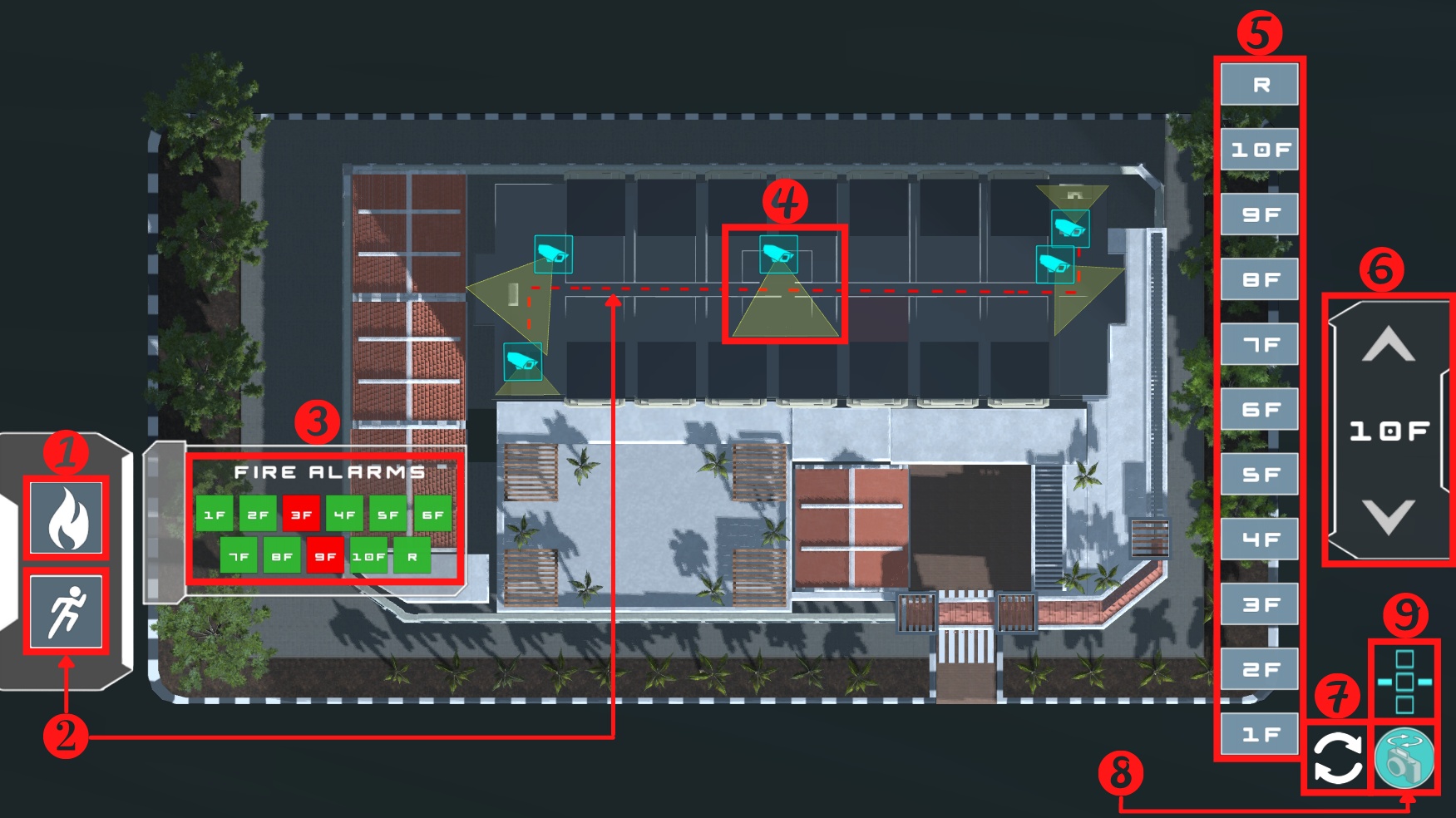
- Fire Alarm monitoring by floor Panel - Toggle ON/OFF
- Evacuation route - Toggle ON/OFF
- Fire Alarm monitoring by floor Panel
- CCTV field of vision and feed display
- Navigation by floor no. Panel
- Move to upper/lower floor
- Refresh the UI and recenter the camera on the building
- Switch between Perspective camera mode and 2D Orthogonal camera mode (top-down view)
- Navigation by floor no. Panel - Toggle ON/OFF
Screenshot of the CCTV feed:
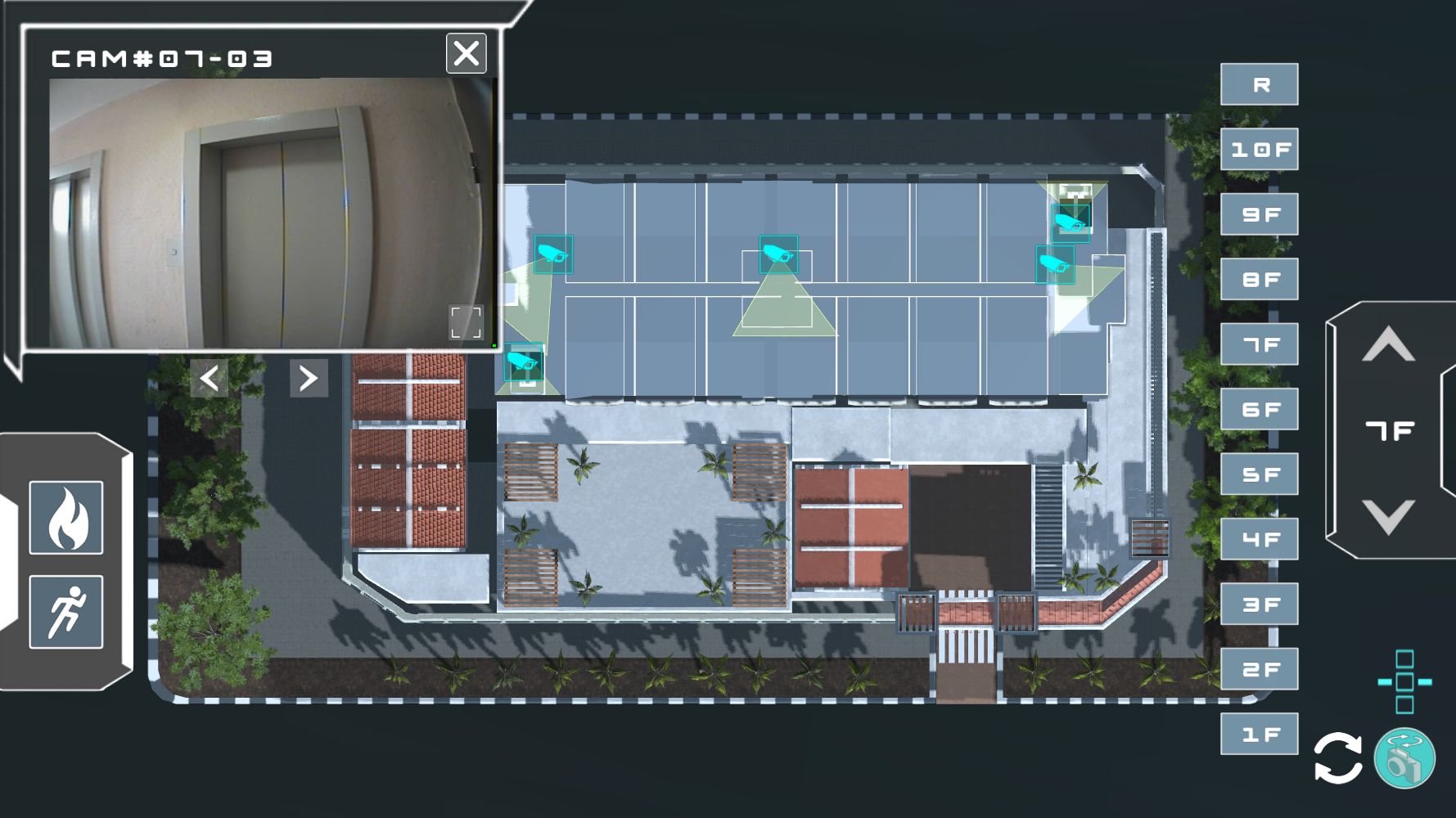
Editor guide
Here are a few hints if you want to edit the template to build your own application.
Setting up an IPCAM texture file
- You can open one of your “IPCAM” file with a notepad and update the ipcam url accordingly
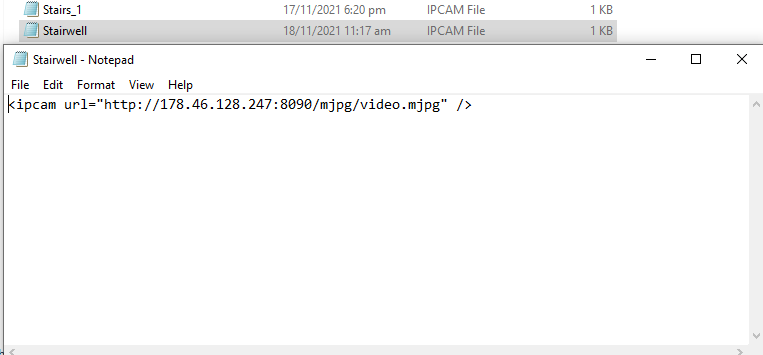
- The “IPCAM” file can be used as a texture by simply drag & dropping it into the Diffuse channel of your material